Obtaining .mp4 link from Vimeo
Uploading Videos to Vimeo
Create a Paid Vimeo Account:
- Visit vimeo.com and click ‘’see a plan’’
- Choose a paid plan (Starter, Standard, or Advanced) as video links can be only retrieved by choosing the paid plans.
- Enter your details or join with your Google account. If you already have an existing account, log in.
.png)
Tip - Consider the annual plan for a potential 7-day trial
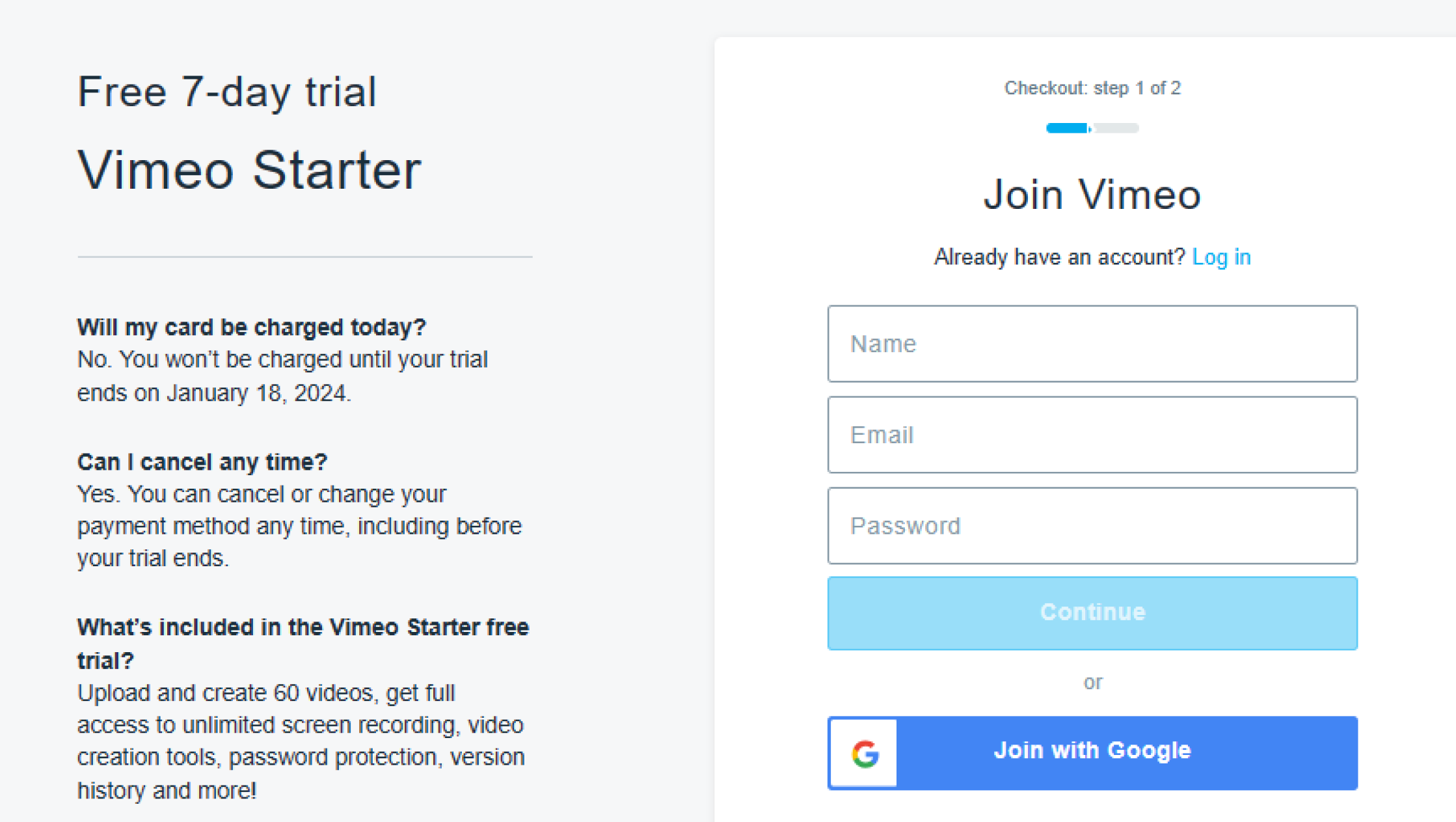
Upload Your Video:
- Click "Upload from computer"
- Choose your video file from a computer or other platforms like Dropbox or Drive.
- Ensure the video meets Vimeo's requirements (max file size 250GB, max duration 24 hours).
.png)
Retrieve the Video Link:
- Click the uploaded video file
- Move to the right section and click the three dots (...) and select ‘’Video File Links".
- Choose your preferred format (m3u8 or mp4).
- Copy the displayed link.
.png)
Using the video link in Splay
Access Splay:
- Open Splay video web player and tap on the ‘’try Splay beta’’
- Navigate to the "Video Player" section.
- Create a new player with a name.
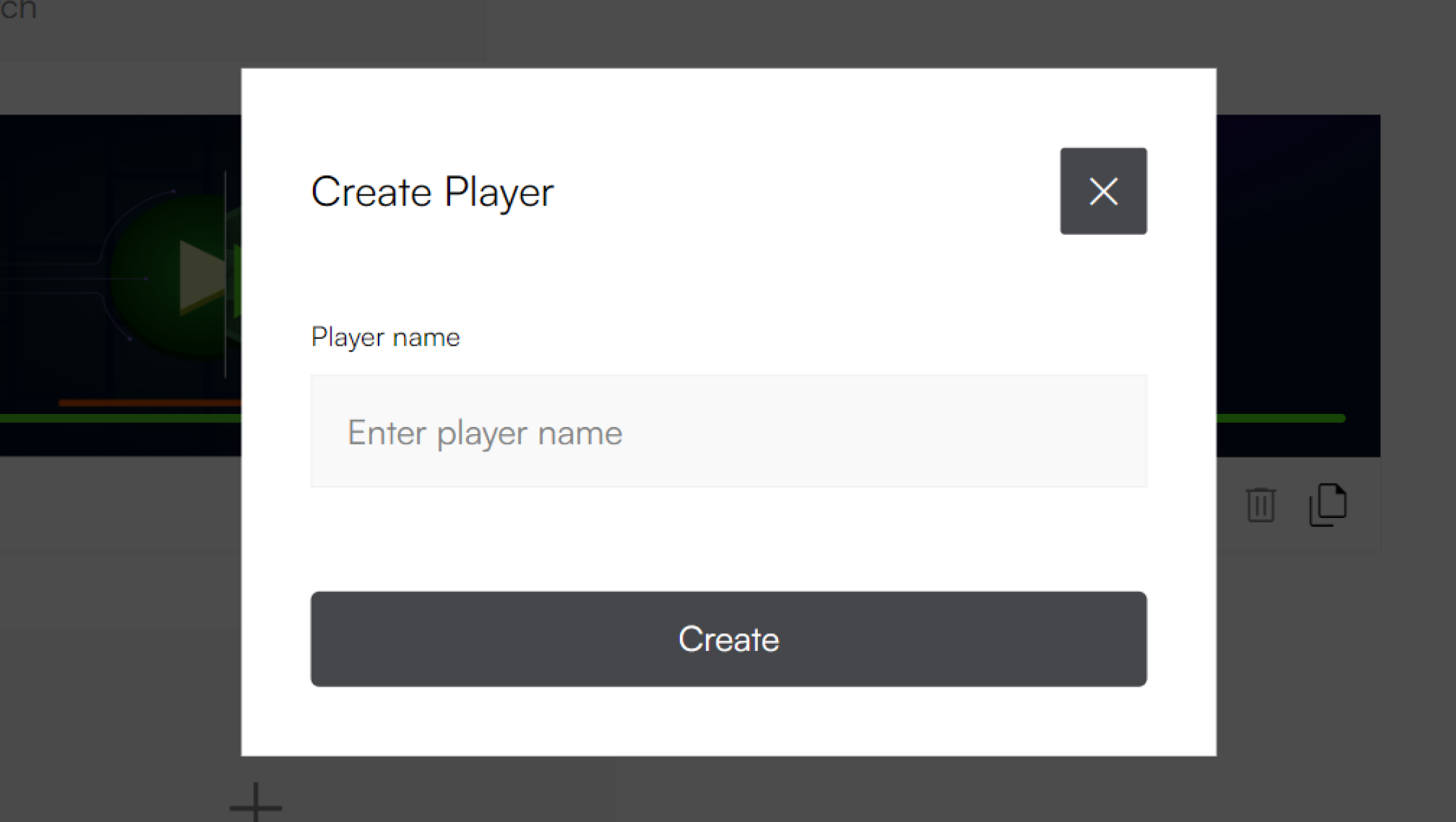
Paste the Vimeo Link:
- Paste the copied Vimeo link in the designated field in Splay.
- Select the supported file format i.e m3u8 and mp4.
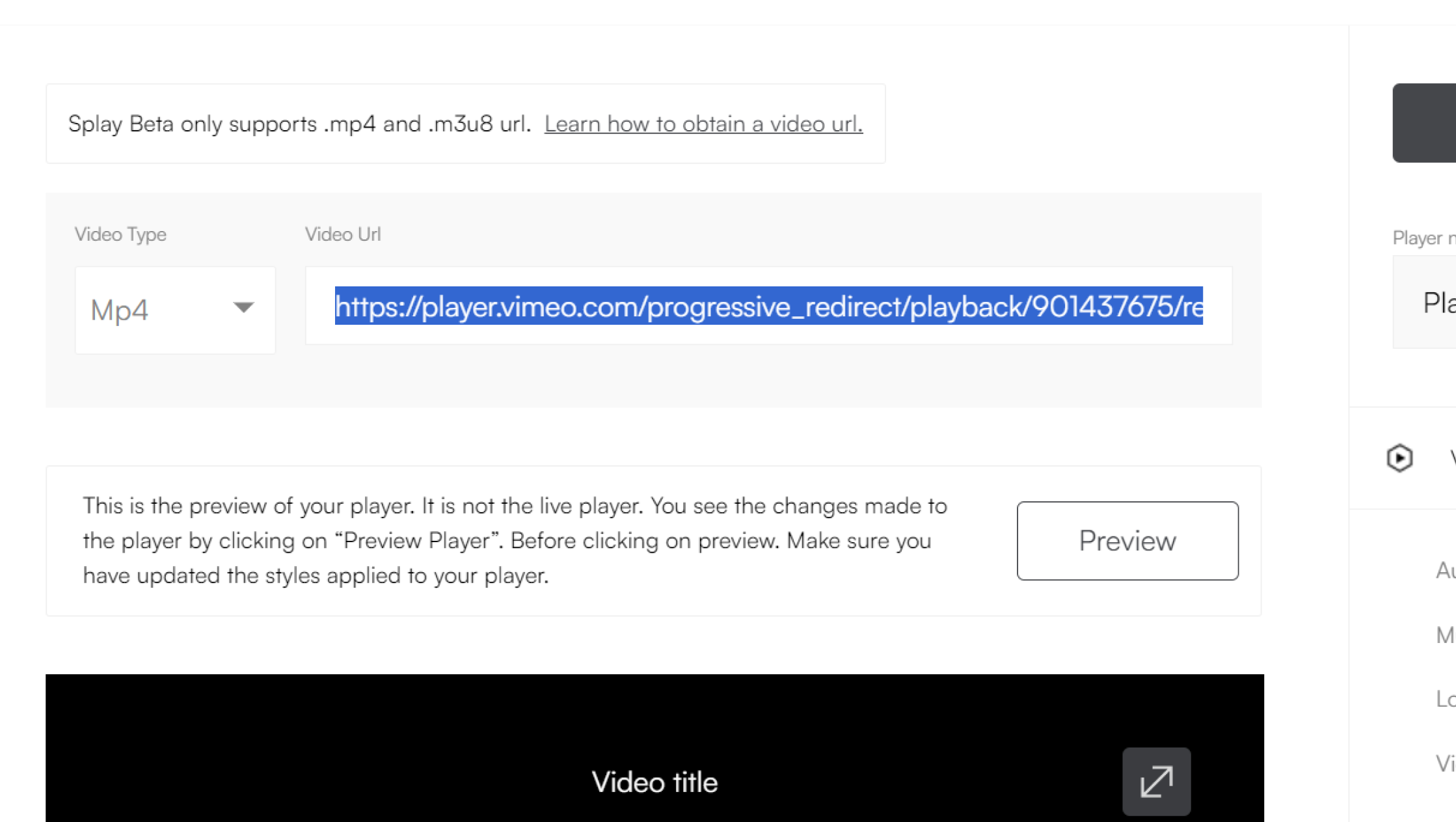
Preview the video :
- Click "Update the video player" to preview the video in Splay.





