Obtaining .mp4 link from Bunny CDN
Uploading Video and Retrieving mp4 link from Bunny CDN
Visit Bunny.net and click on start a 14-day free trial
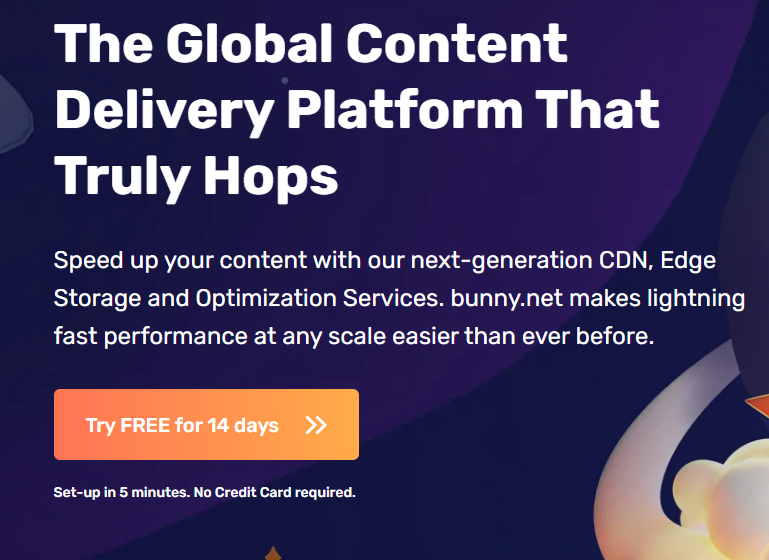
Enter your details and create an account
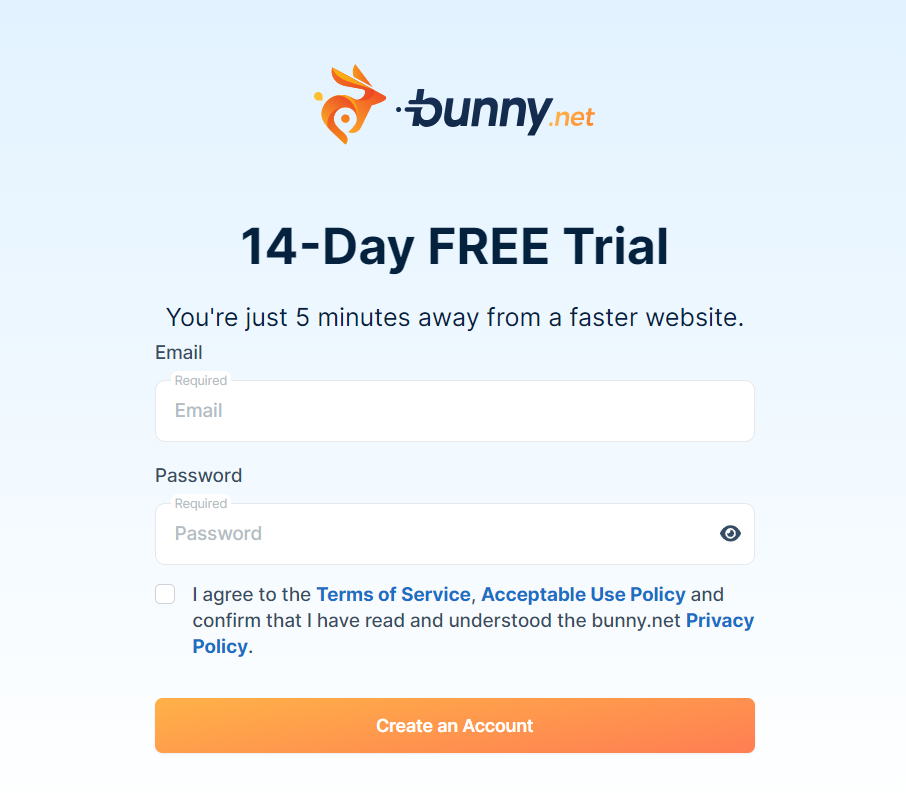
Verify your account using the confirmation email you receive

Once your email is confirmed it will look something like this. Just click on ''Go to Dashboard''

Navigate to "Storage" on the left-hand side.

Click on ''Add Storage Zone''
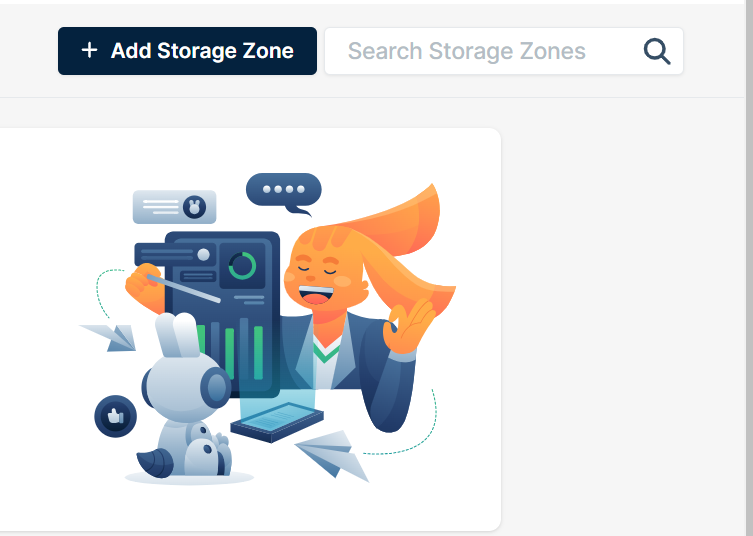
Enter your storage name (letters, numbers, and dashes only, e.g., "Video-123"). Keep your storage tier as standard and enter your storage region where your file will be uploaded.

Enable ''GEO Replication'' if not automatically enabled

Click "Add Storage Zone" to finalise creation.
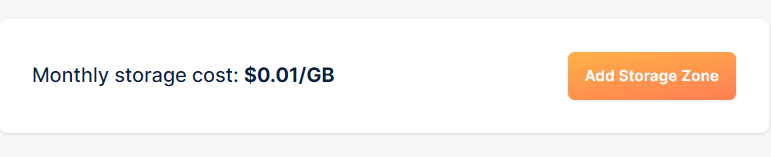
You will get an interface like this. Now, click on the upload section and upload your video file from the desktop
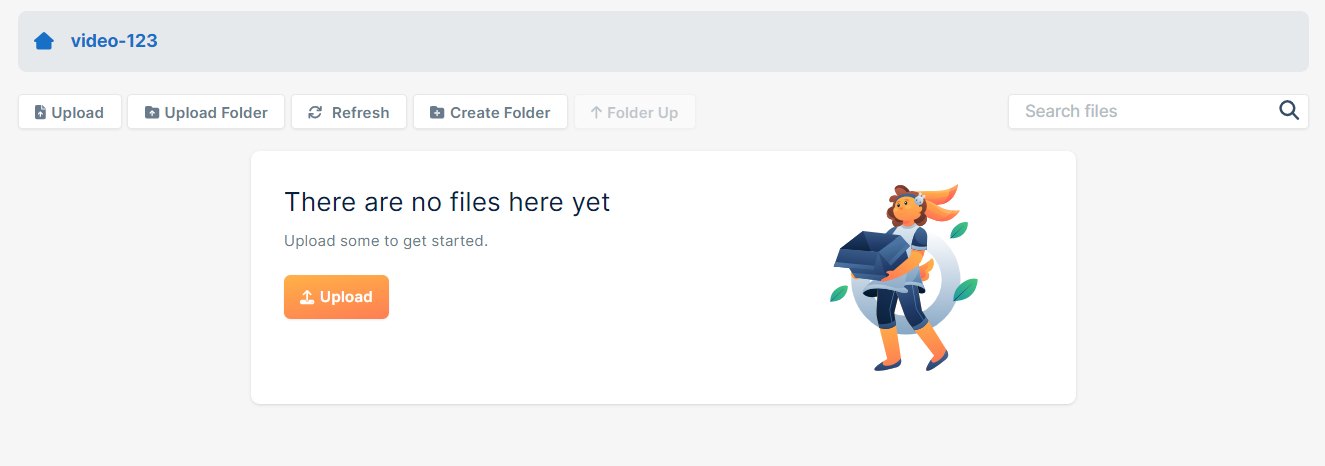
The uploaded video will be saved and will look like this
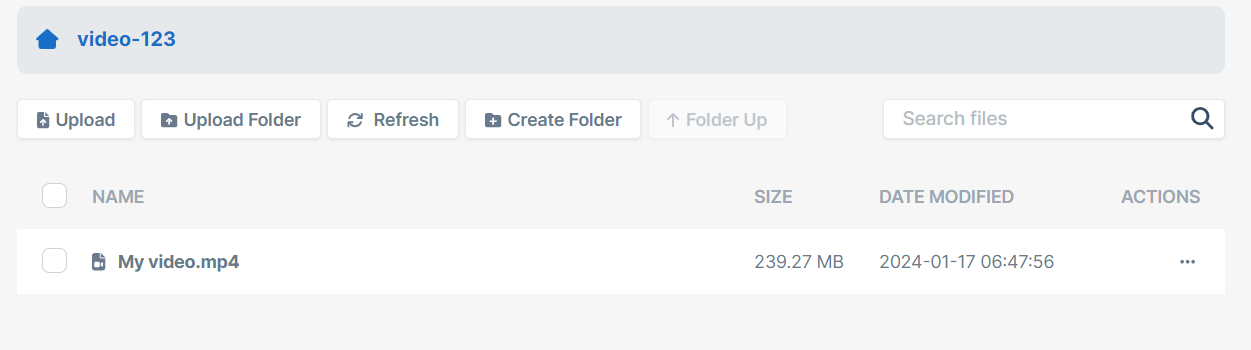
Navigate to the CDN on the left side of the website
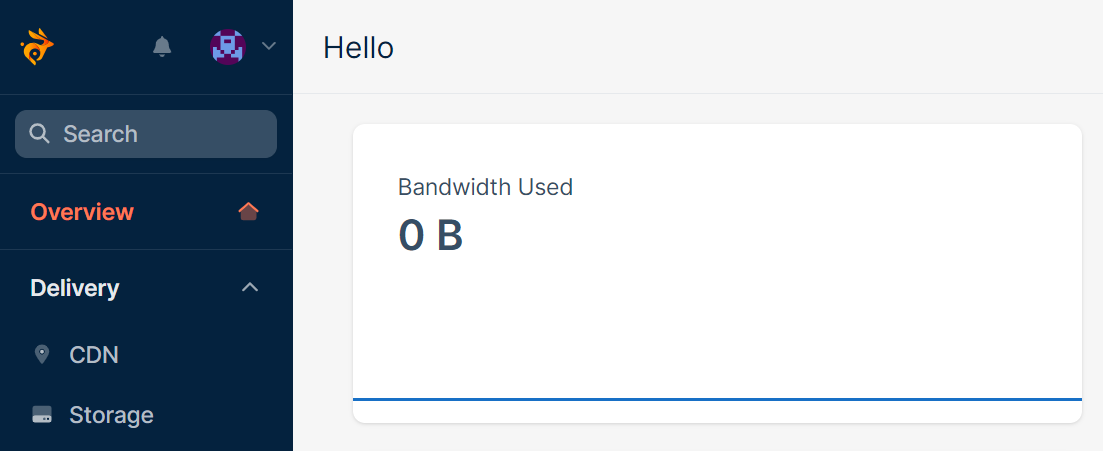
Click on ‘’Add Pullzone’’

Provide a name, eg - ''Video-456'' and select the origin type as storage zone. Add the previously created storage zone containing your video i.e ''video-123''
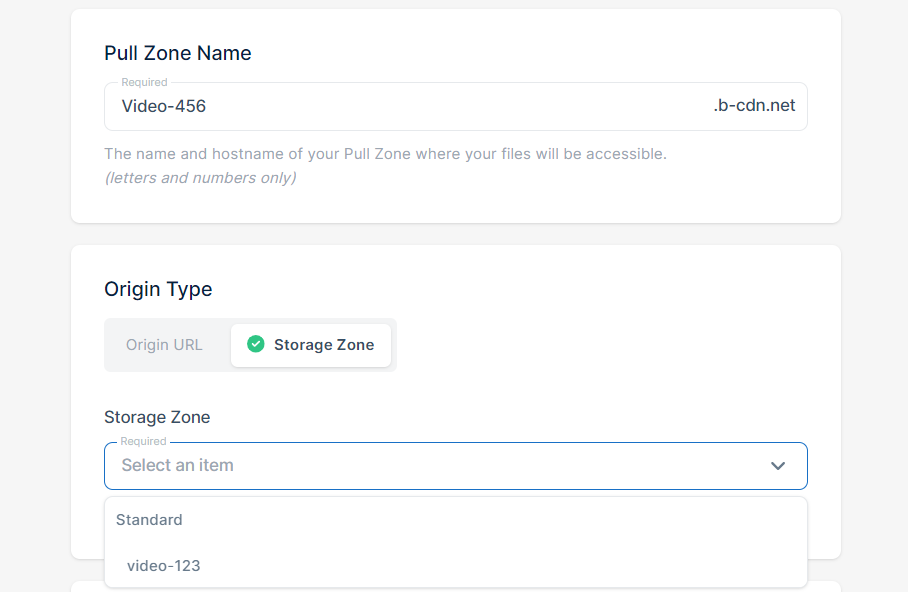
Select the ‘’standard tier’’ and let the pricing zone be default Click on the ‘’pull zone’’
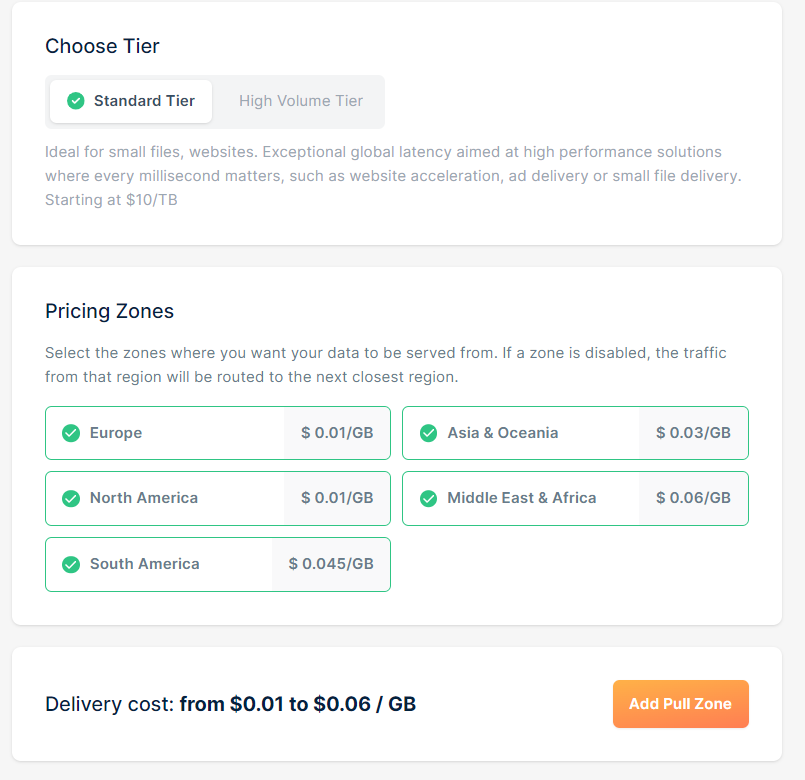
Return to the ‘’storage’’ and click on the title of your uploaded video.

This interface will open. Navigate to the three dotted lines (...) on the left side of the interface. Click ‘’copy URL’’ to acquire the playable MP4 link

Using the Video Link in Splay
Go to https://splay.skara.app/ and create your player name
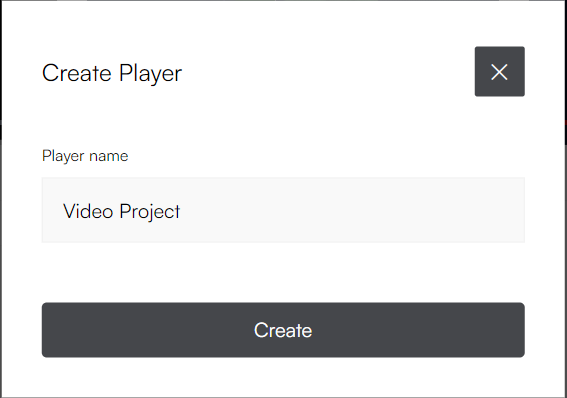
Paste the mp4 link retrieved from Bunny CDN on Splay and set your file format to mp4

Click on ''update video player''
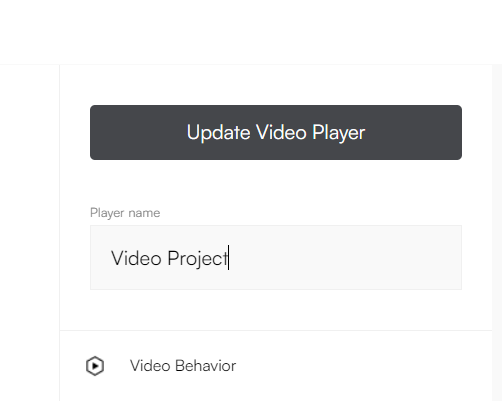
Click on Preview to check your video
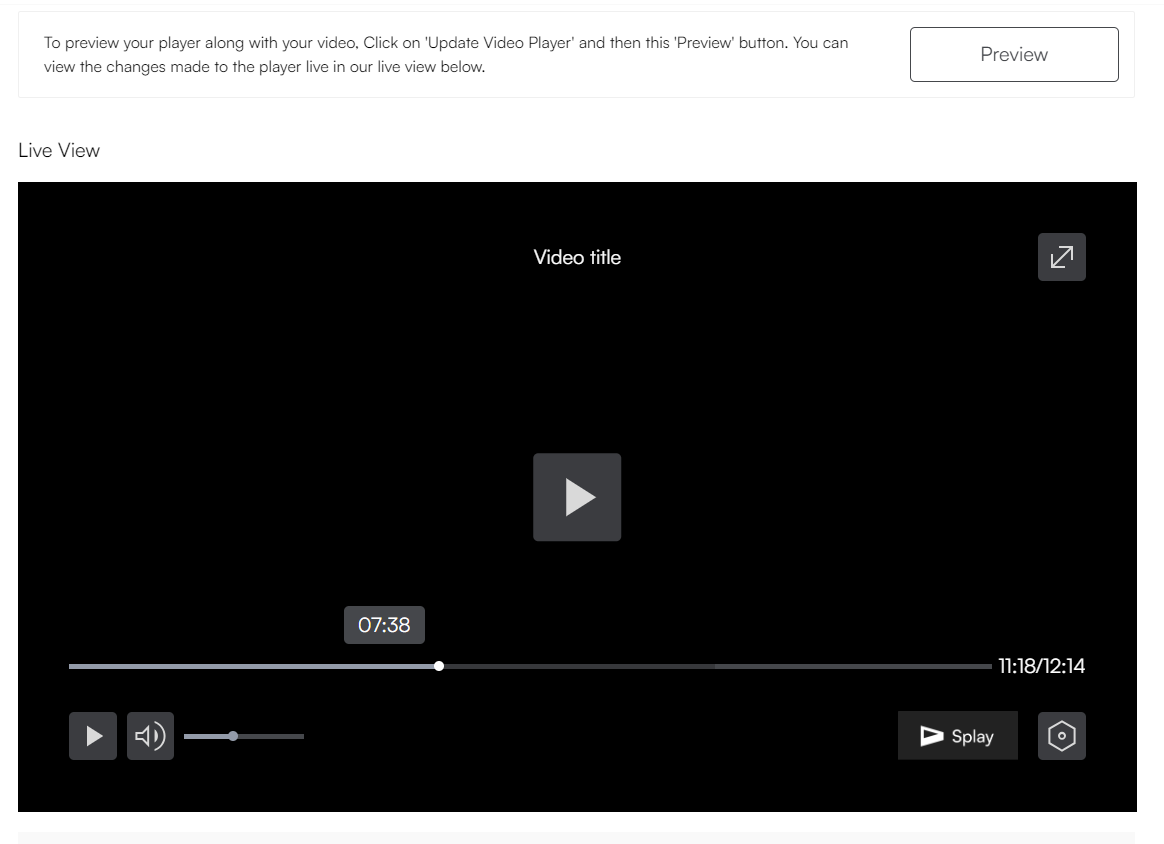
Your Link is ready!





