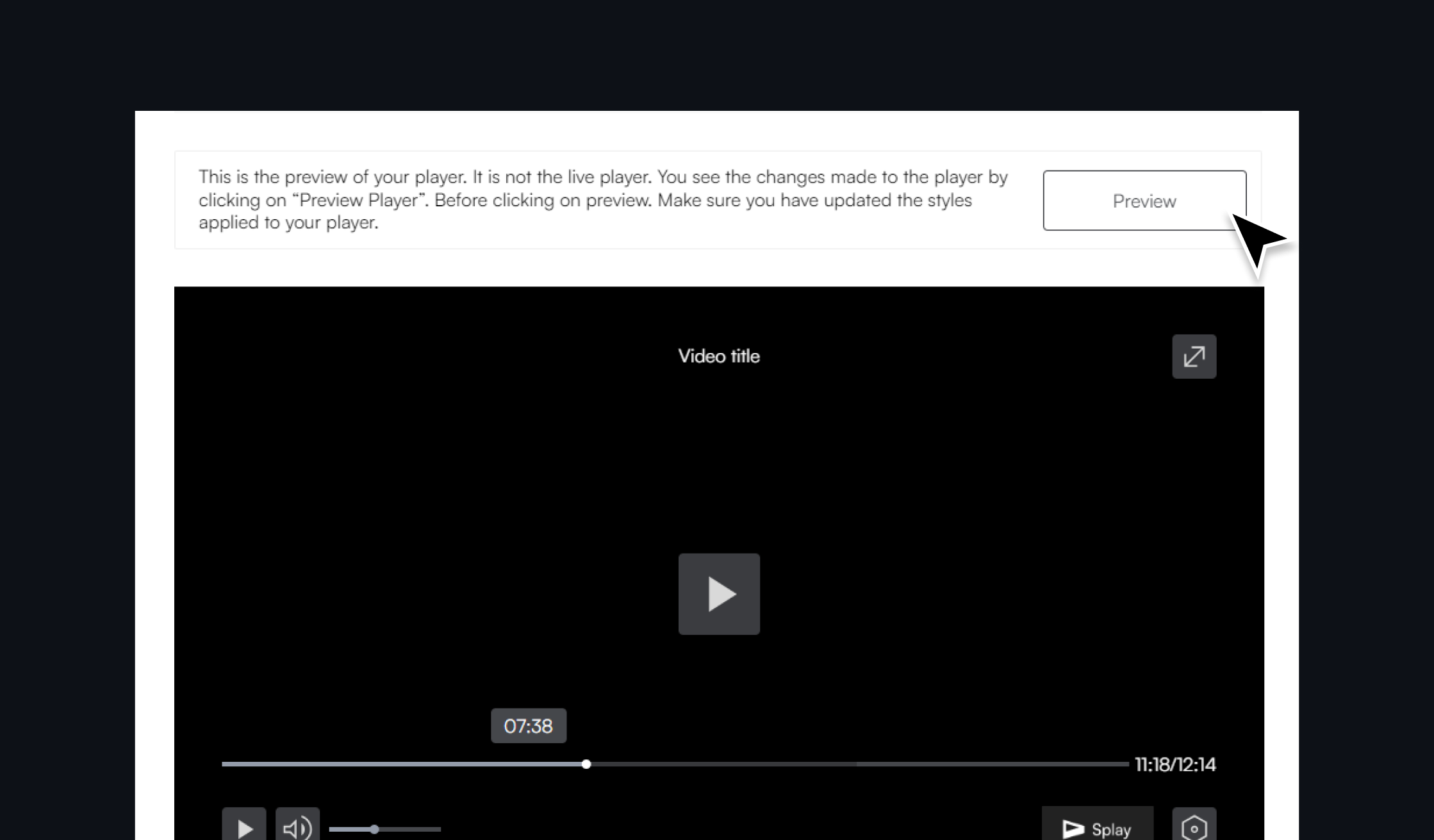Obtaining .mp4 link from github.
Create a free Github account at https://github.com/ using your email and password.
Make sure to check and verify your account.

Alternatively, log in to your existing account if you have one.

Create a new repository
Click "Create a new repository" section in the top right corner of the navigation panel
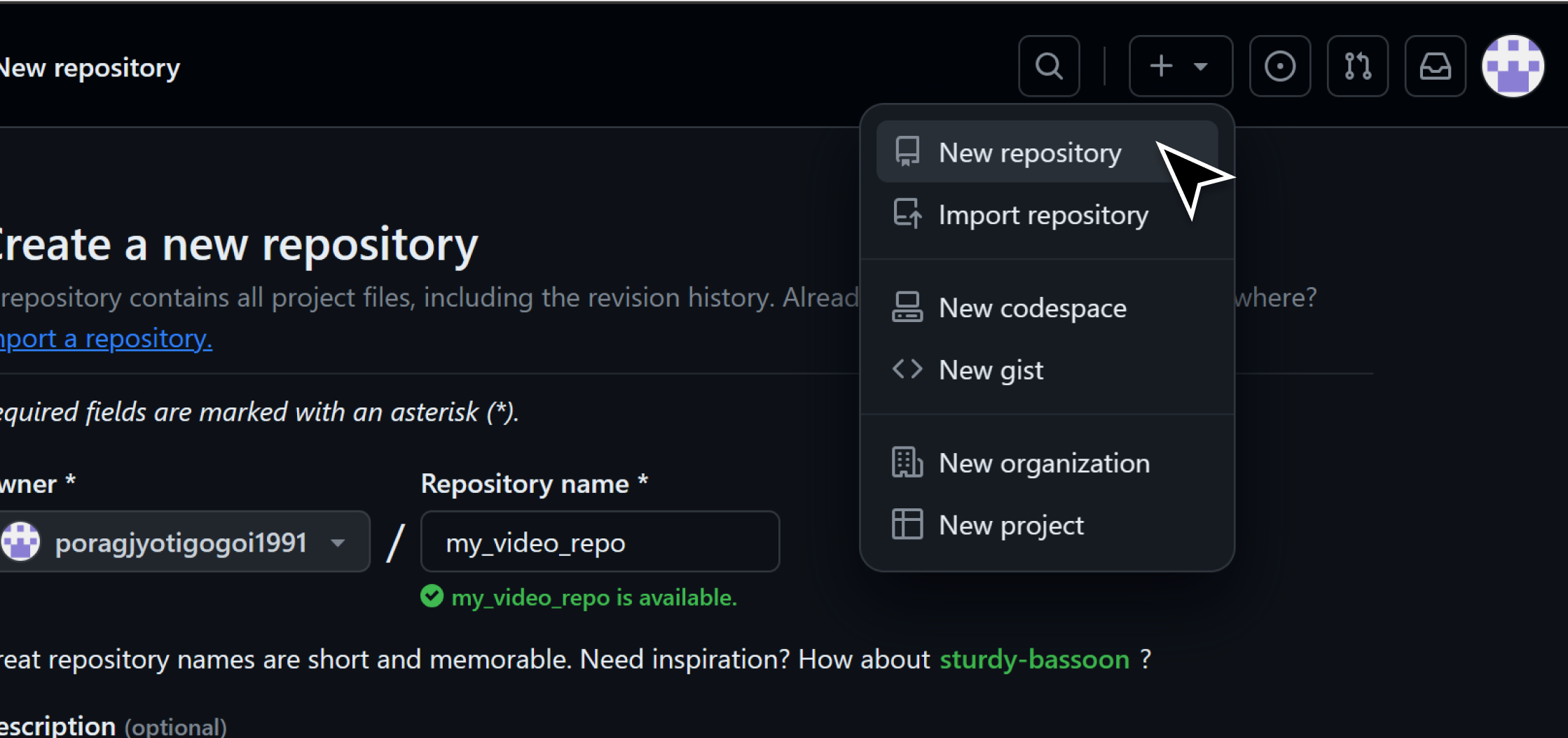
Provide a name for your repository. Choose your visibility as public, and add a description if required. Make sure to click on the Add a README file.
IMPORTANT: Please ensure that the repository is made public for it to work.
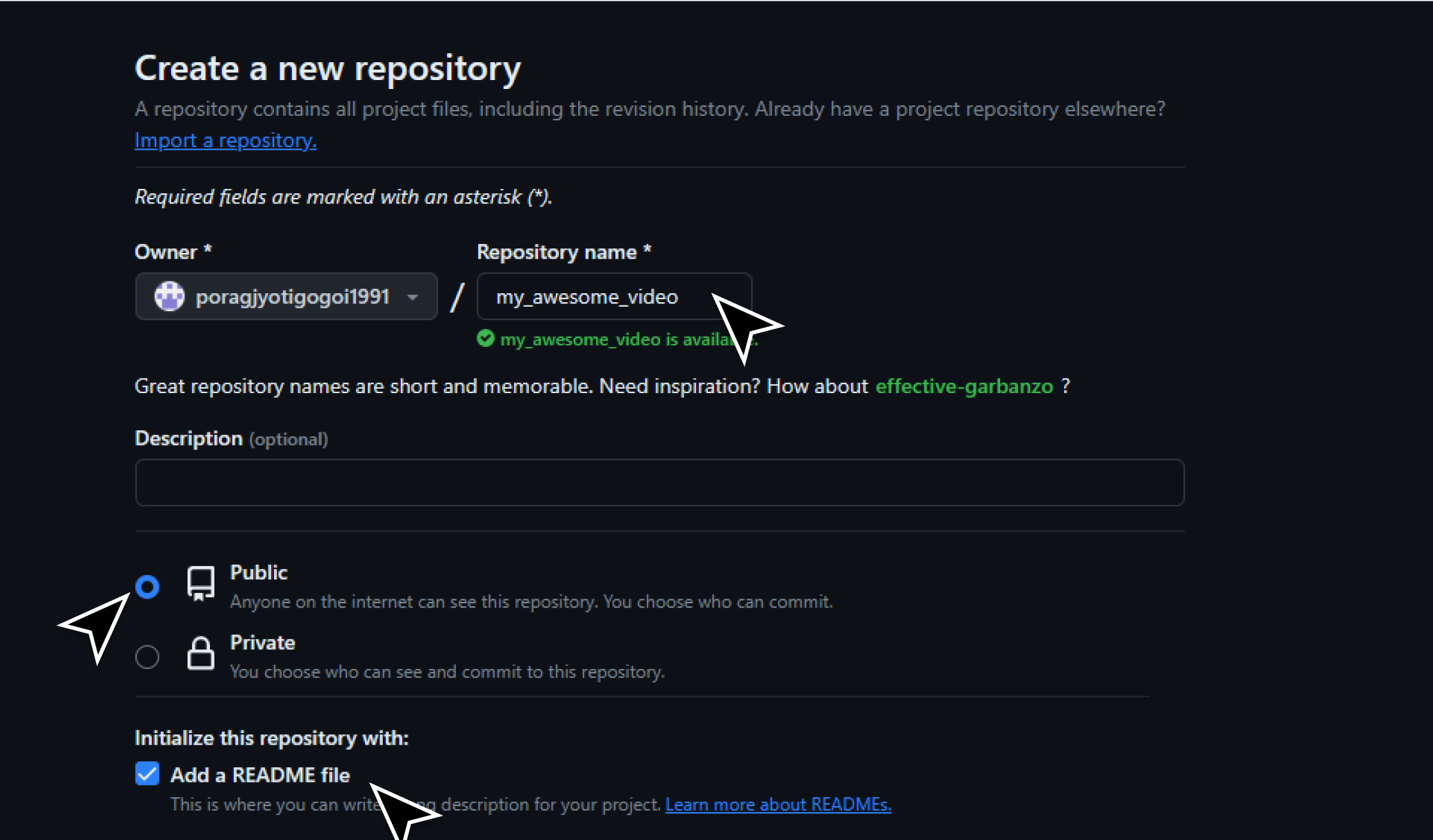
Click "Create repository".
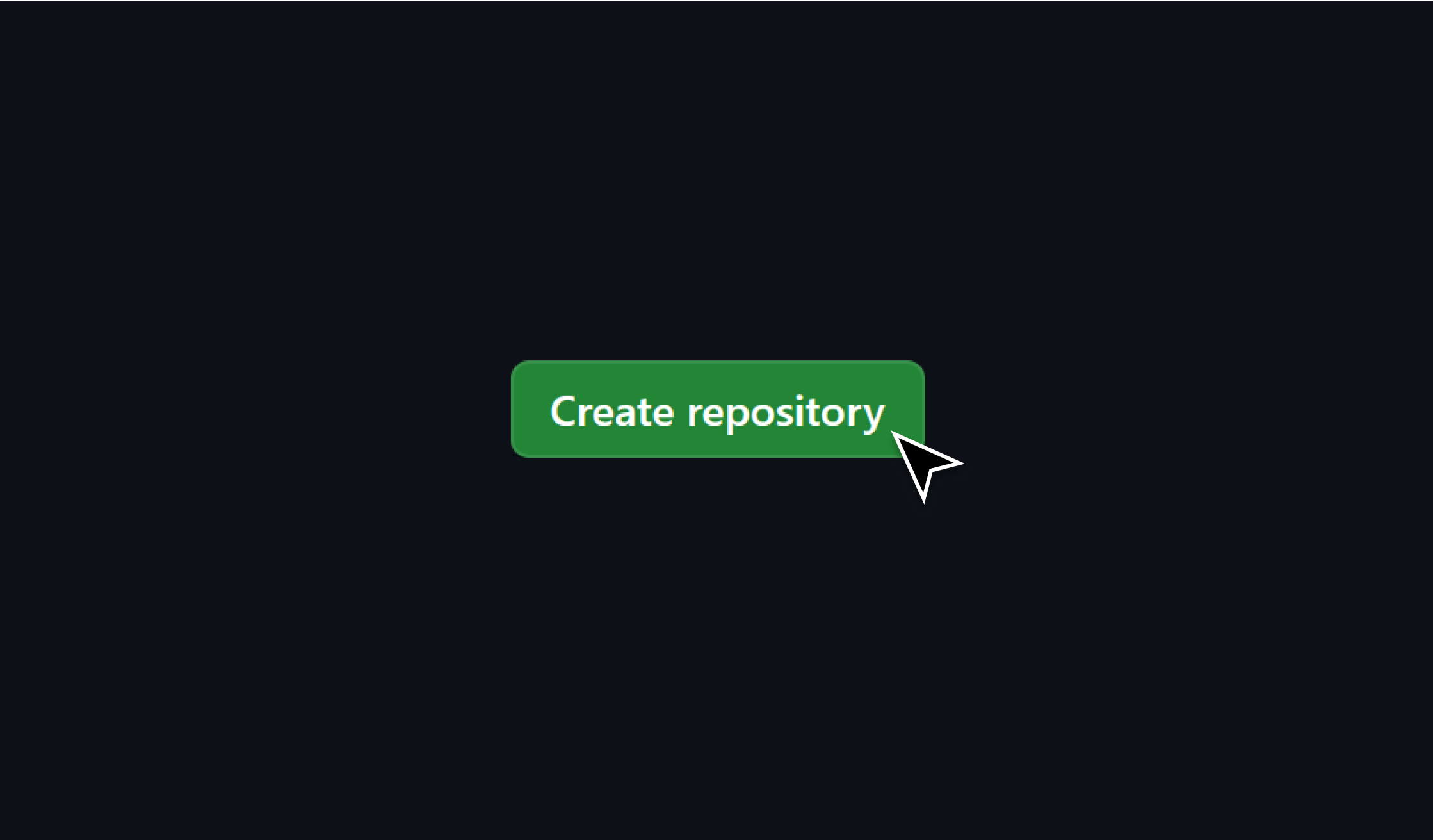
Upload Video to Repository
Move on to the ‘’Add file’’ section and click on "Upload files" option.
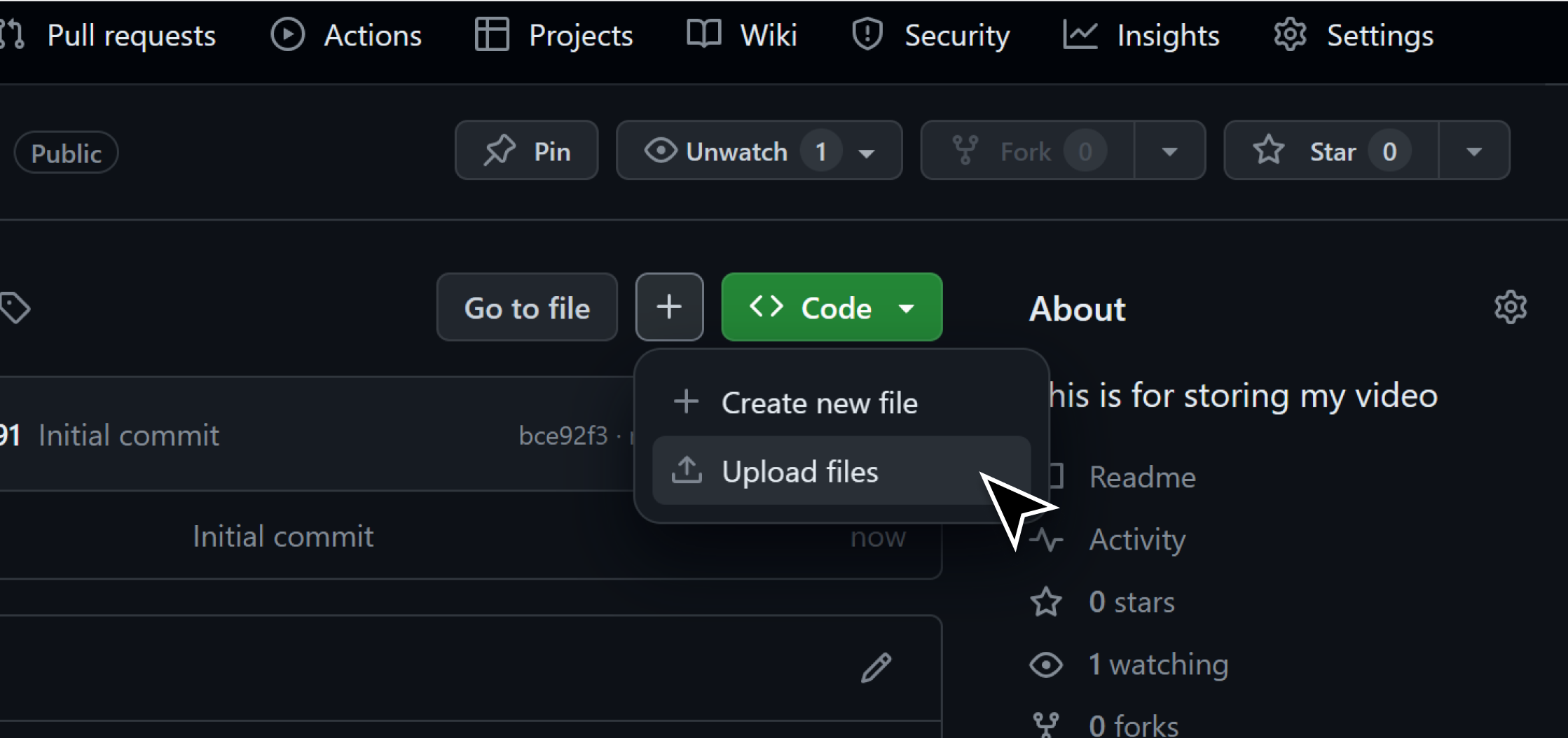
Upload the video file to your repository from your computer
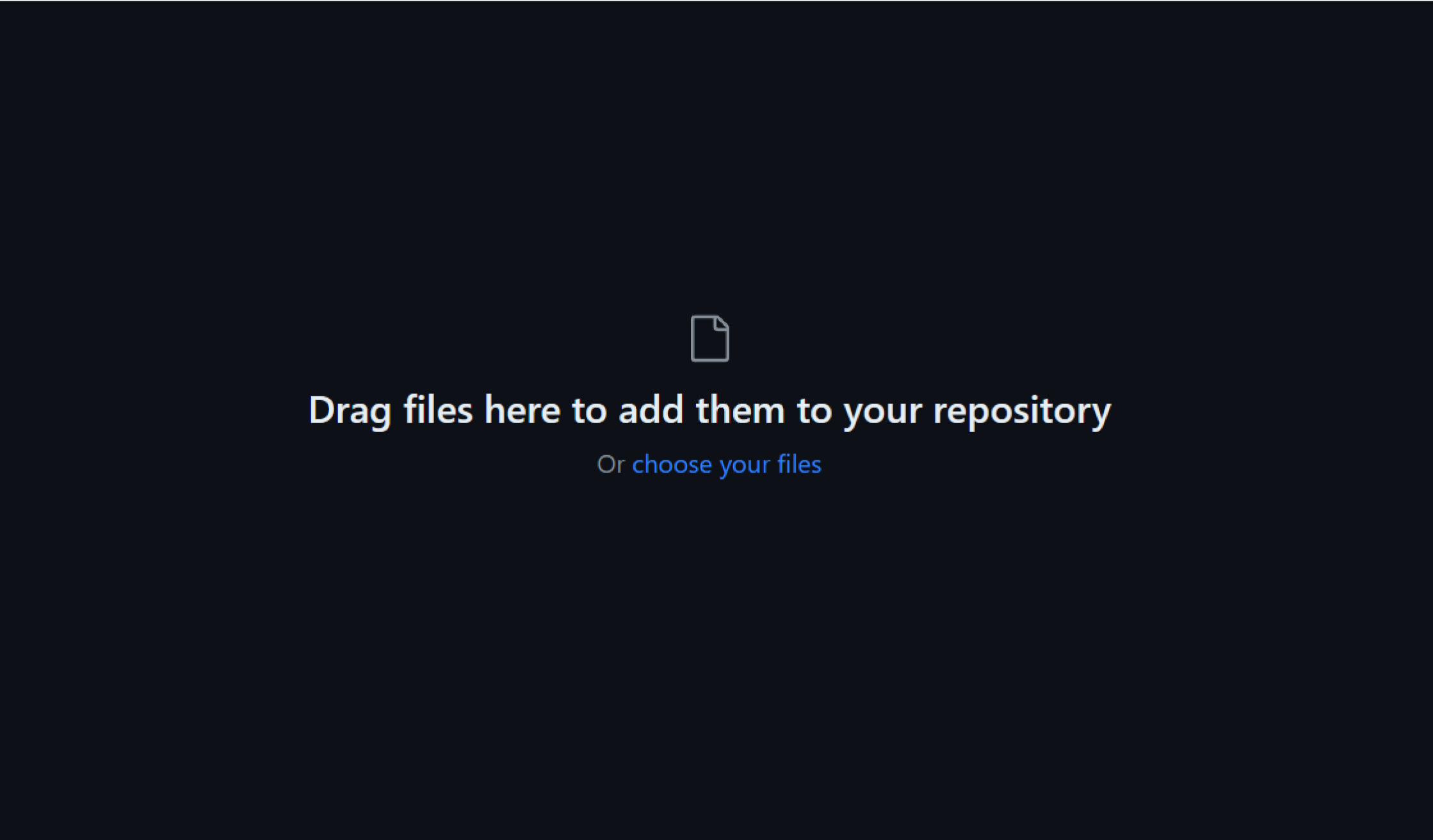
Make sure to commit the changes

File limitations
It’s important to note that the supported GitHub video size is 25 mb and the supported format is .mp4, .mov, .webm. Make sure to upload a mp4 video file for it to be played in Splay.
Retrieve Video Link from GitHub
Click on the uploaded video's title within the repository.
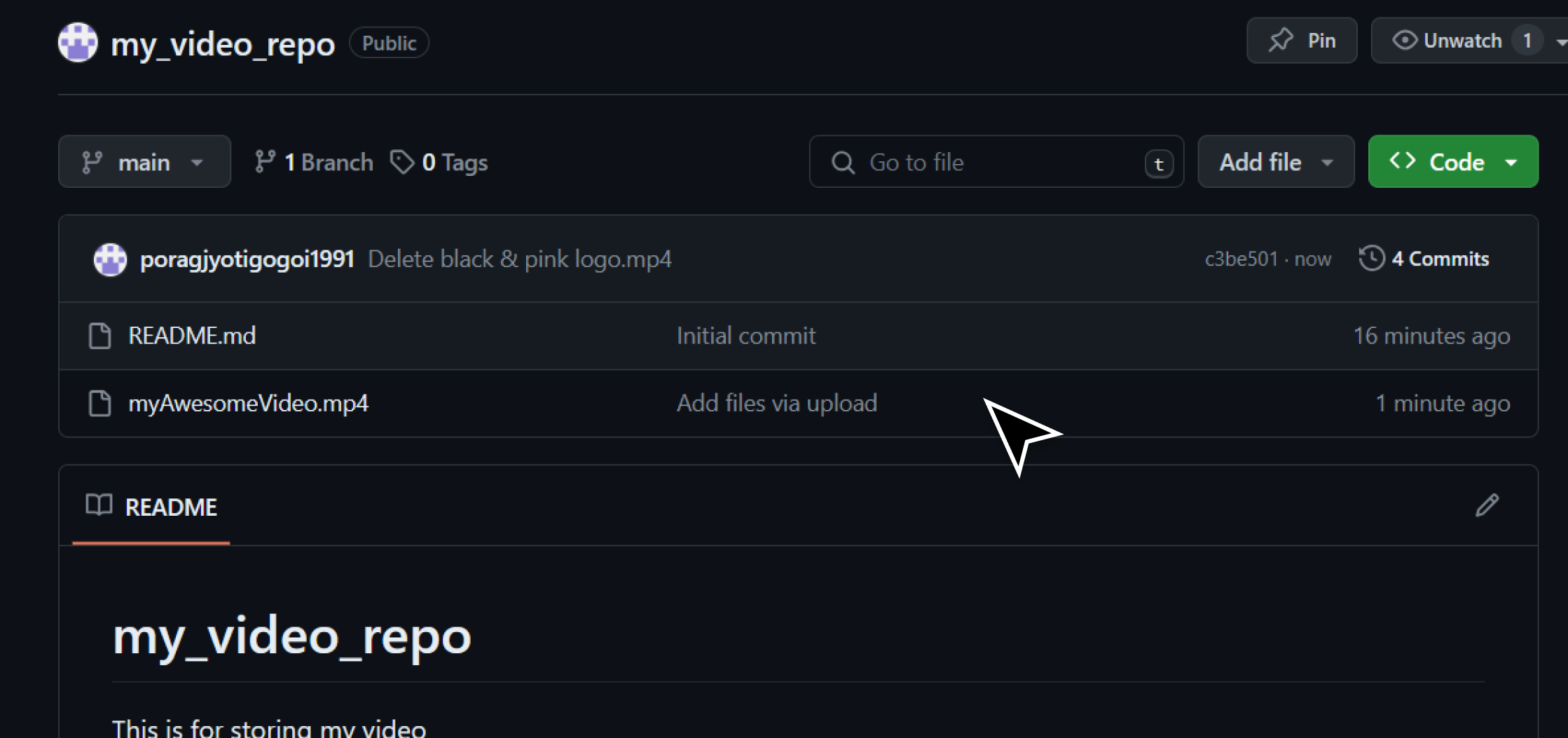
Within the video path, click on the three dots on the right side of the repository and copy the ‘’permalink”
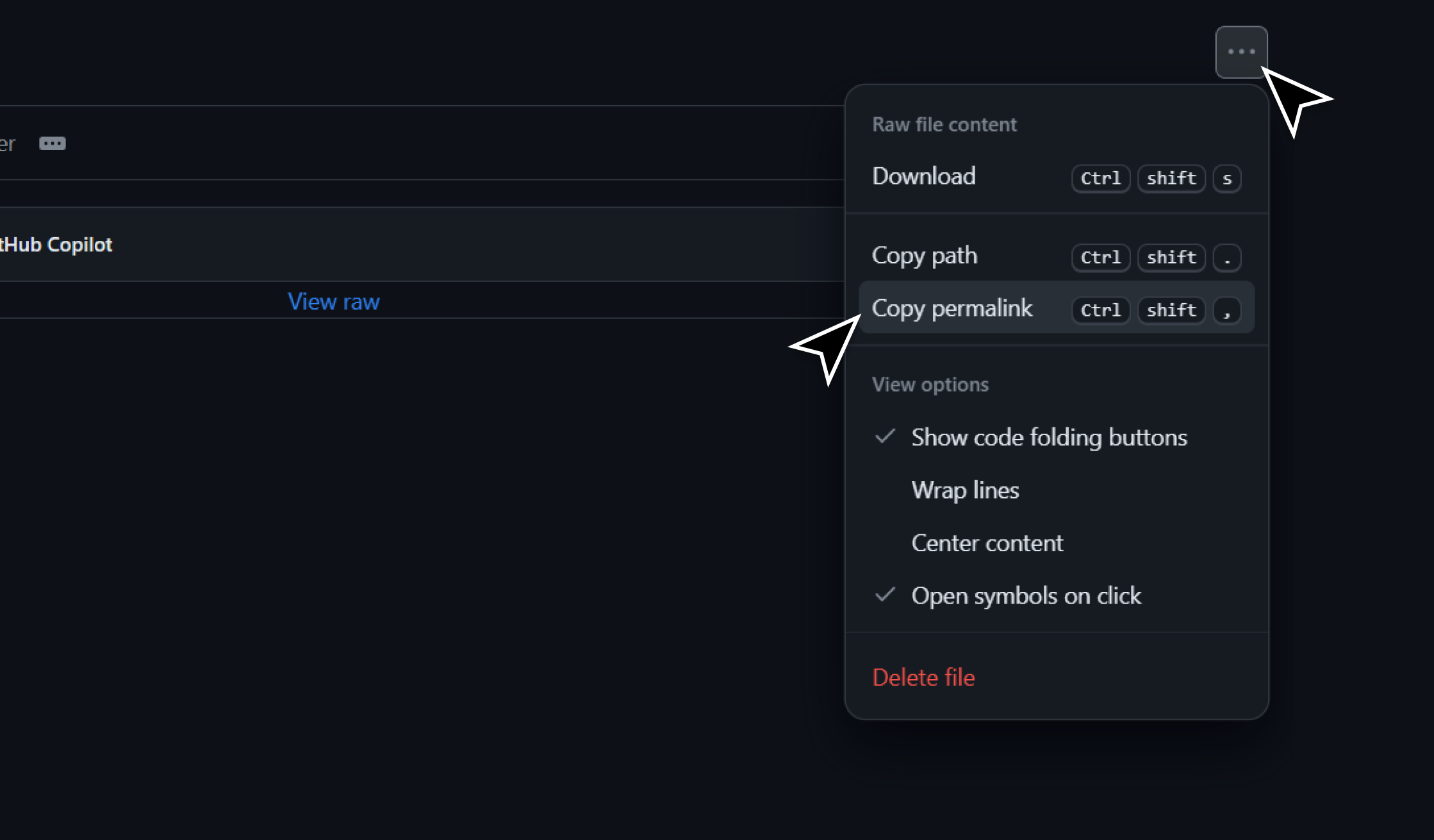
Paste the exact link within Splay
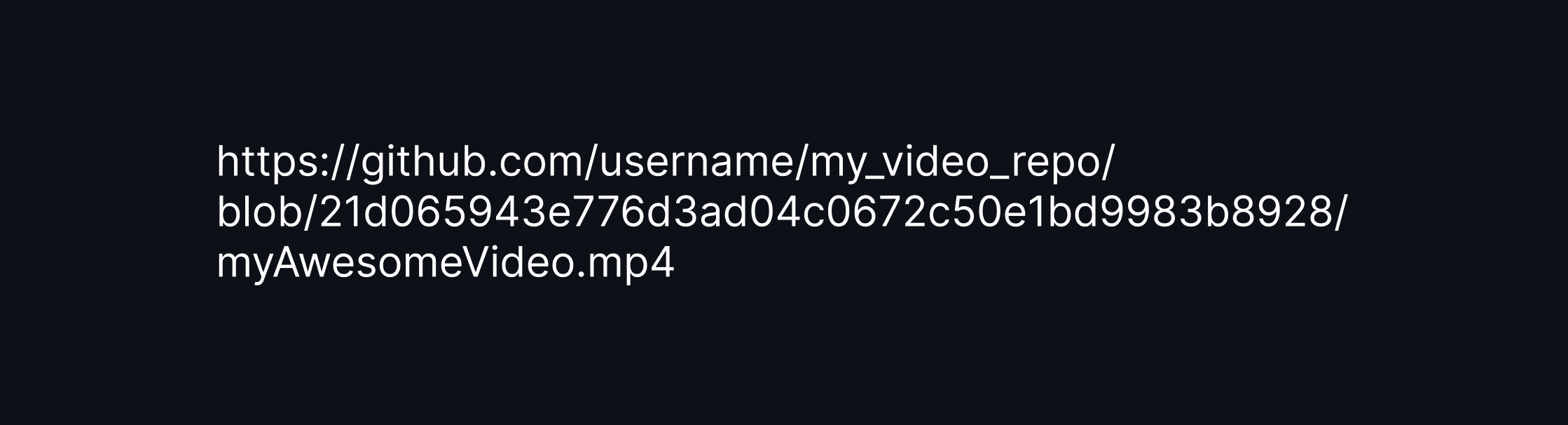
Structure the link
Make sure to remove the "blob" from the URL and replace "github.com" with "raw.githubusercontent.com".
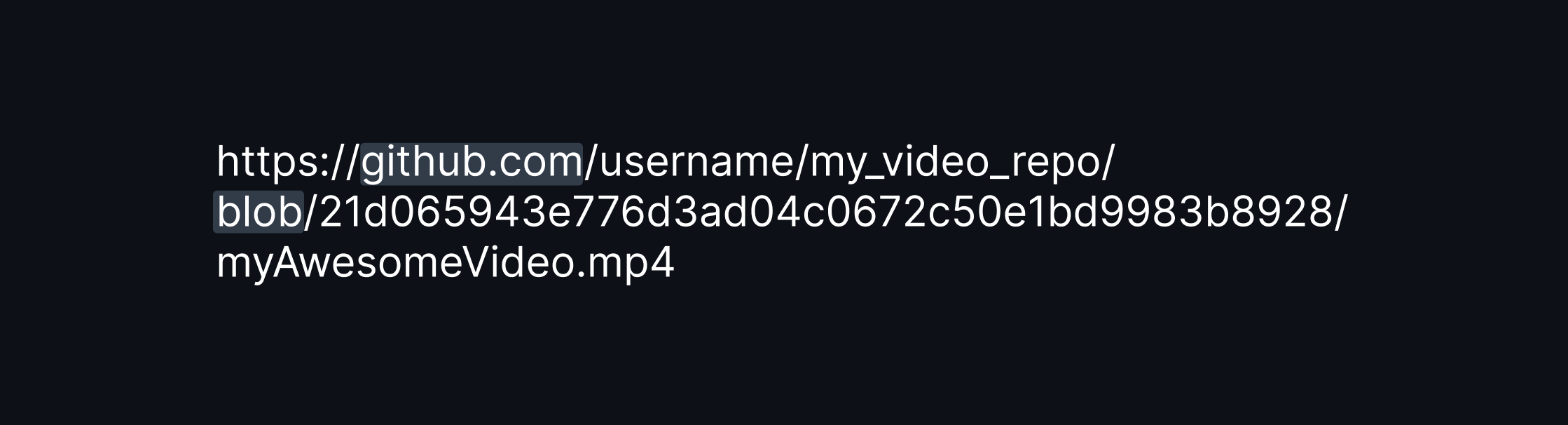
The final link is ready to be used in Splay
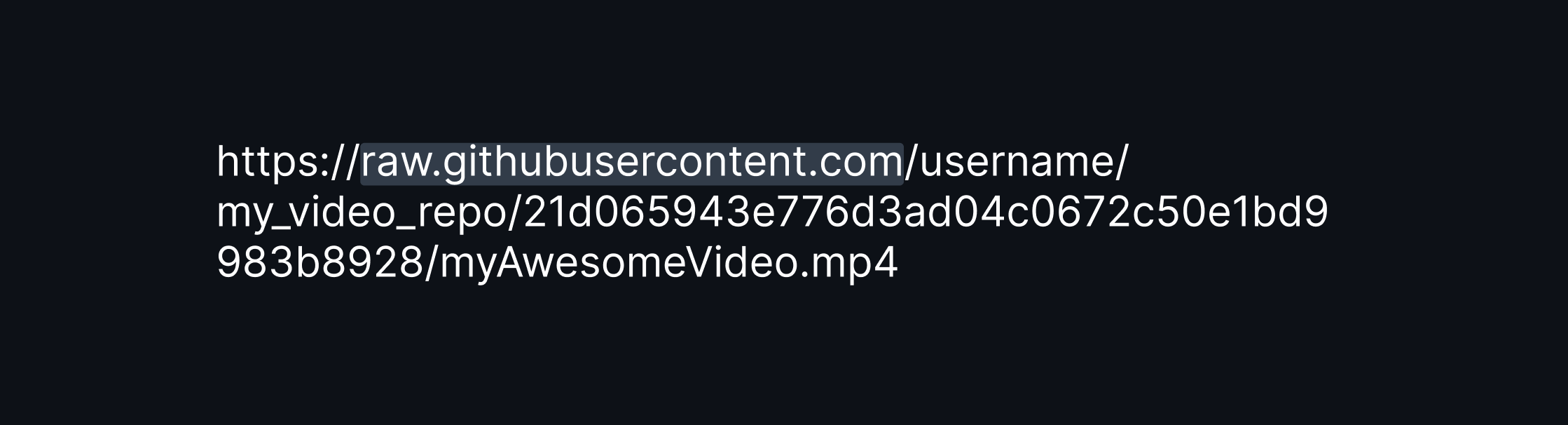
Test your link!
Paste your desired link in the dashboard and set your file format to mp4.
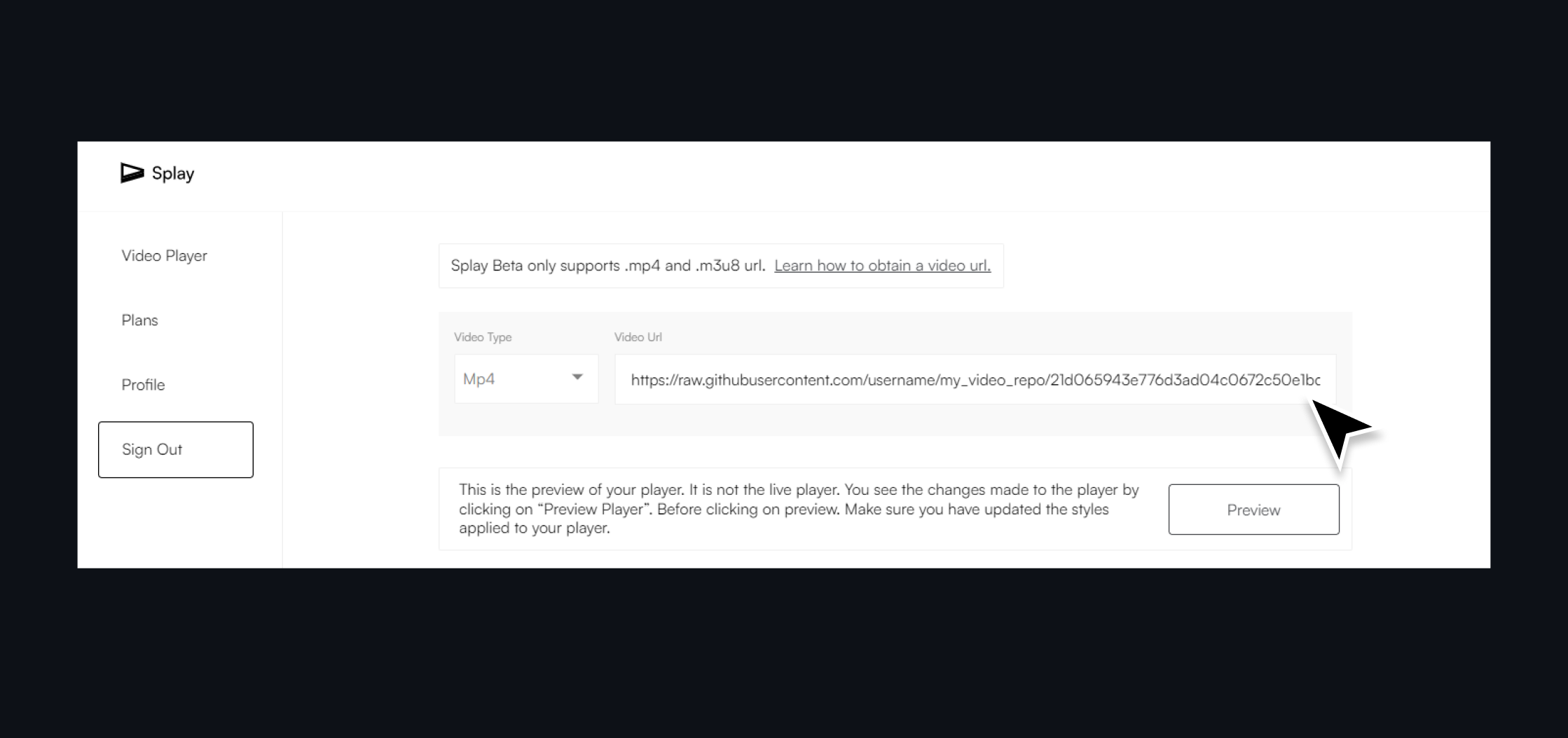
Click on update video player
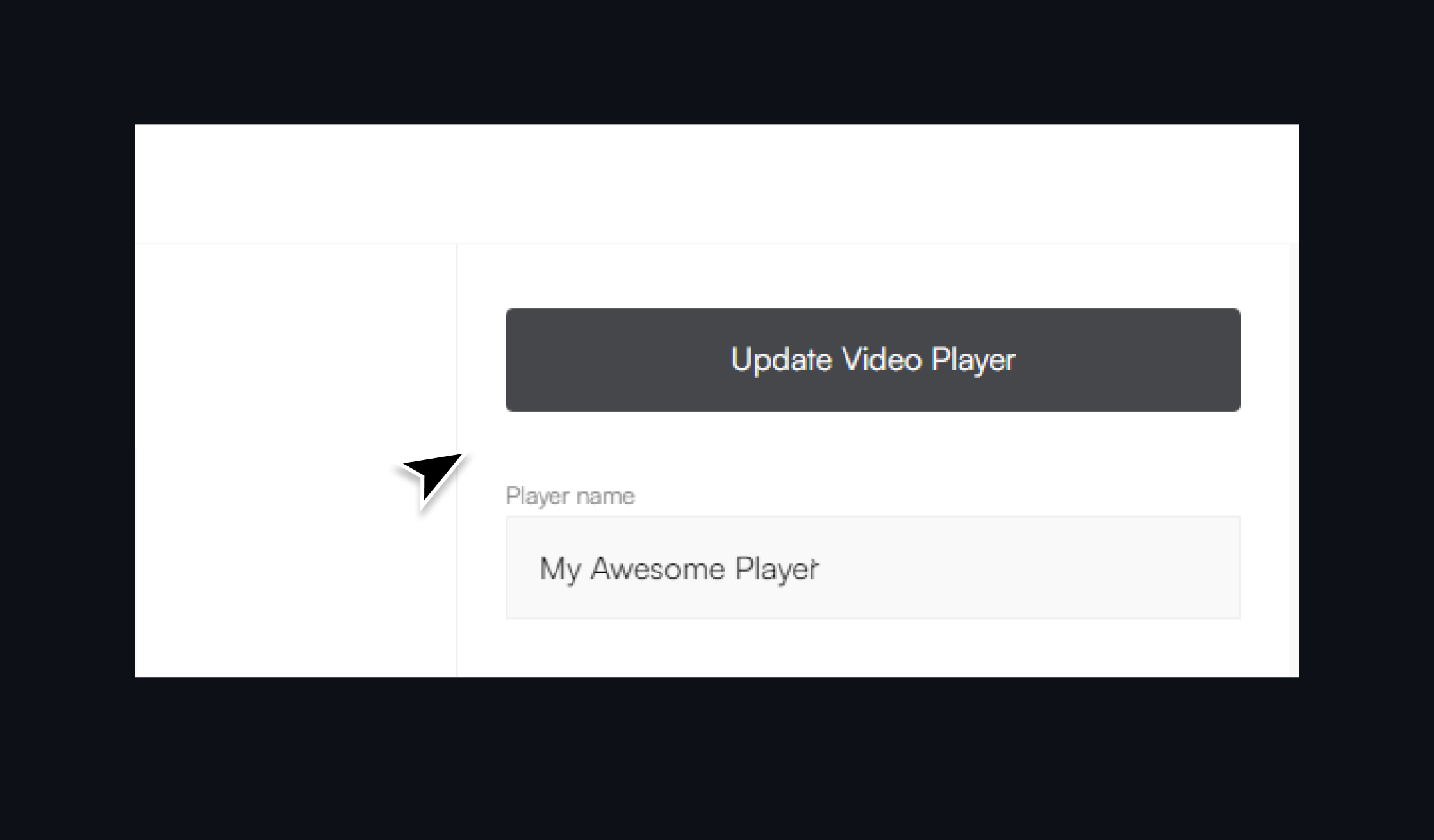
Click on Preview to check your video